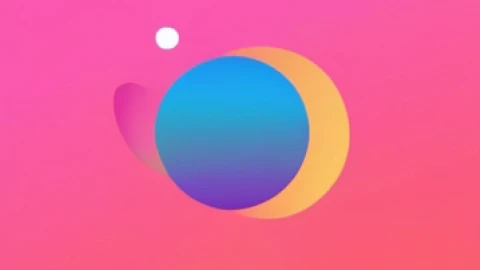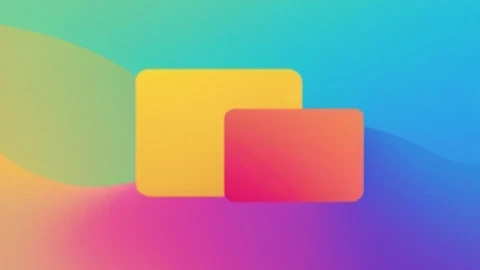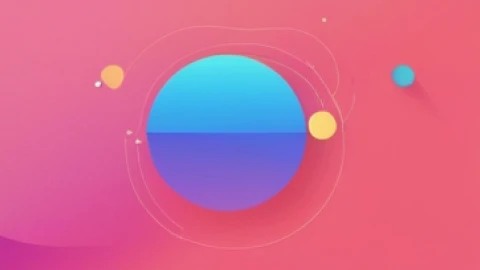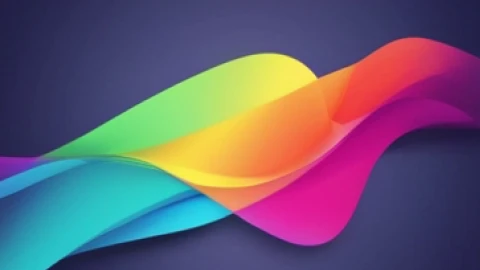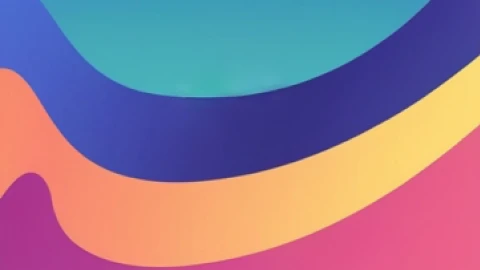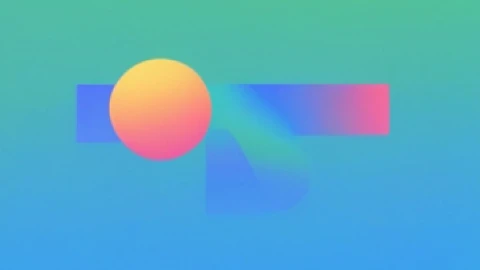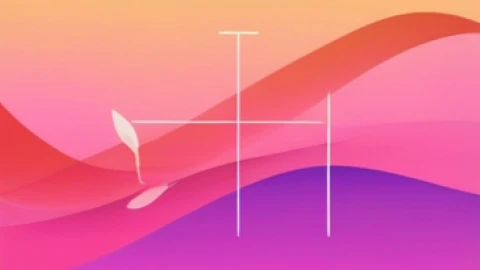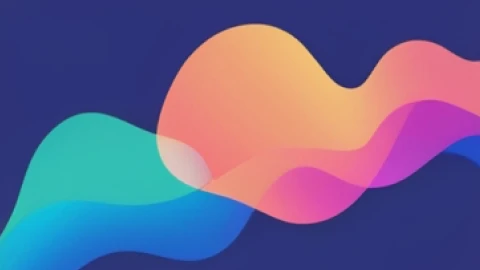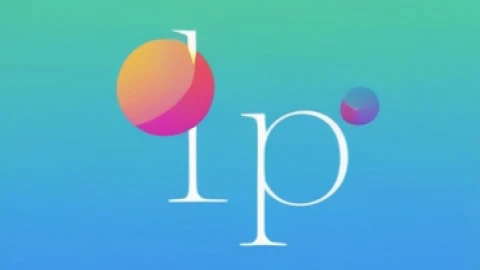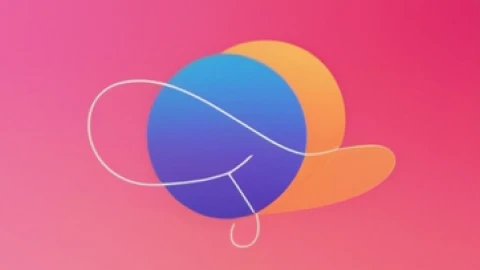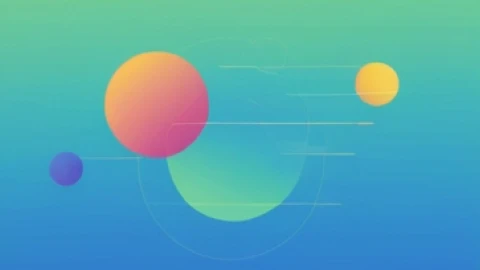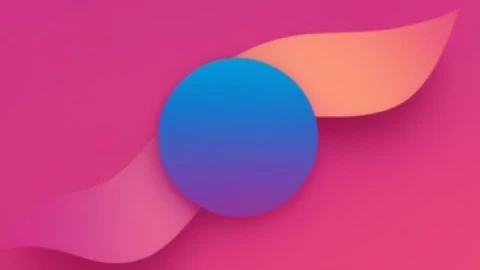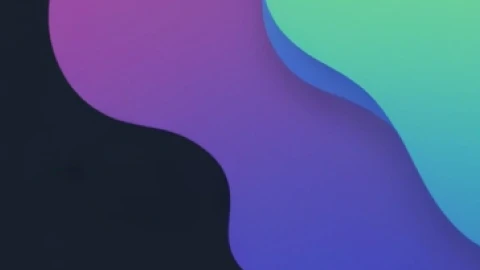How to Fix Facebook Games Not Loading in Google Chrome
Facebook games allow you to connect with friends and family across distances, offering a wide variety of games from classic board games to modern virtual adventures. However, it can be frustrating when these games stop loading or working in your preferred browser, Google Chrome. Don’t worry! There are several effective solutions to get Facebook games working again. Let’s dive in.
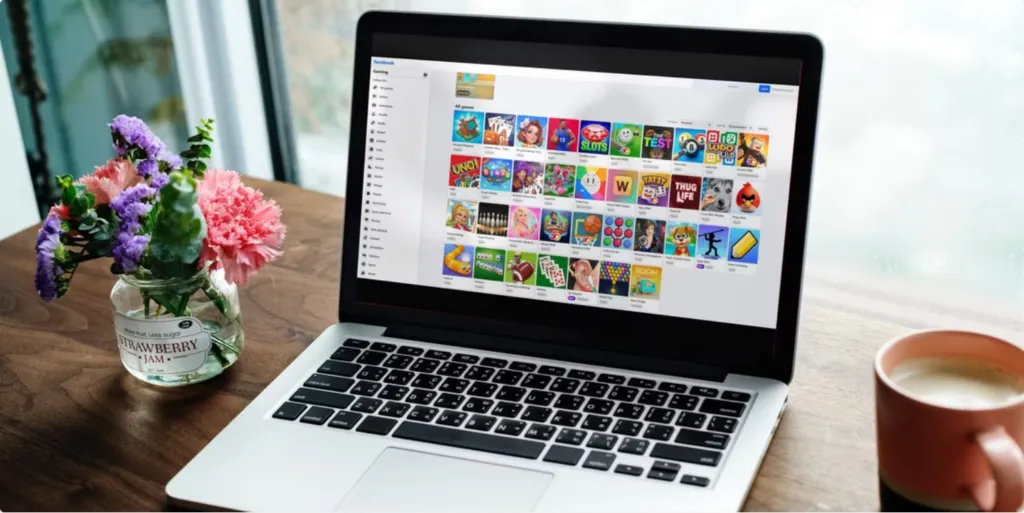
Solutions to Fix Facebook Games Not Loading
1. Check Your Internet Connection
A faulty internet connection can prevent games from loading. Ensure your connection is stable by streaming a video or running an internet speed test.
2. Restart Google Chrome
When Chrome fails to load Facebook games, your first step should be to restart Chrome. Restarting the browser can clear temporary cache or memory issues that might be preventing the game from loading. Close Chrome completely and then reopen it to see if the games load properly.If the problem persists, check your Mac’s performance, as underlying system issues can affect browser functionality. As a last resort, consider factory resetting to restore it to original settings.
3. Clear Chrome’s Cache Data
Cache data helps load websites faster but can sometimes get corrupted, causing issues. Clearing the cache removes potentially corrupted files that may be causing loading issues. To clear Chrome’s cache:
- Open Google Chrome and click the three vertical dots in the top-right corner.
- Go to More tools and select Clear browsing data.
- Check the boxes for Cookies and other site data and Cached images and files.
- Click Clear data.
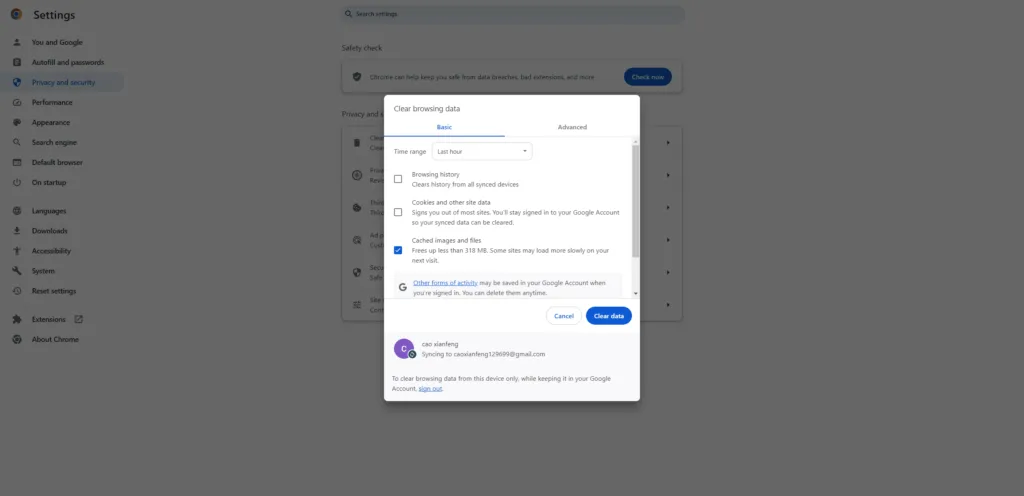
4. Enable JavaScript in Chrome
JavaScript is the backbone of displaying animations, sound effects, and other interactive features in online games. If JavaScript is disabled, Facebook games may not work properly. To enable JavaScript:
- Type
chrome://settings/contentin the address bar and press Enter. - Scroll down to the Content section and click on JavaScript.
- Ensure Sites can use JavaScript is selected.
- Restart Chrome and check if the games load.
5. Uninstall Problematic Extensions
Some extensions can conflict with game scripts. Disabling them helps identify if one is causing the issue. To check for this
- Type
chrome://extensionsin the address bar and press Enter. - Disable all extensions by toggling them off.
- Restart Chrome and try loading a game.
- If the games load, re-enable extensions one by one to identify the problematic one. Update or uninstall it.
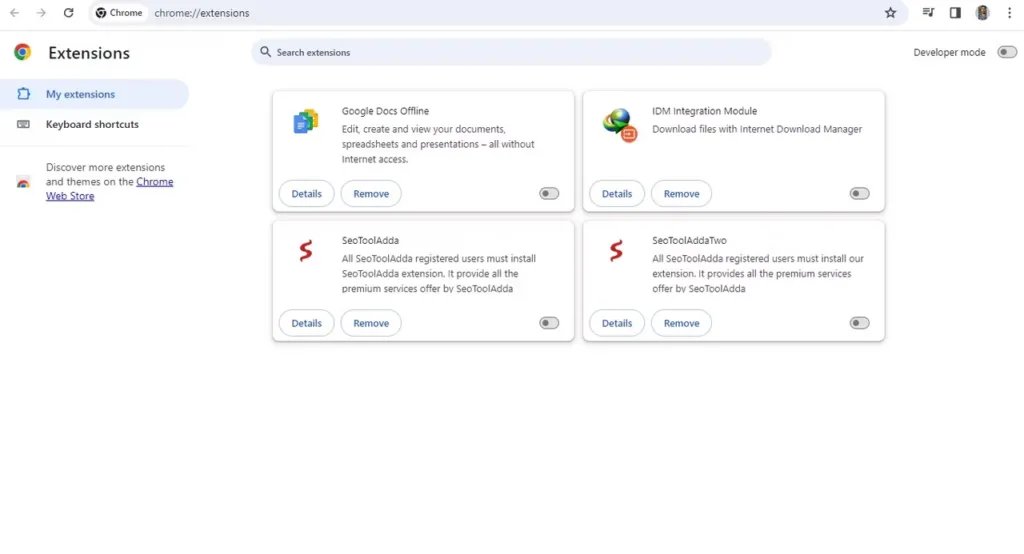
6. Update Google Chrome
An outdated version of Chrome may cause issues. Updating the browser can fix known bugs and compatibility issues, ensuring smoother operation. To update Chrome:
- Click the three vertical dots in the top-right corner and go to Help > About Google Chrome.
- Chrome will check for updates and install any available updates.
- Restart Chrome and check if the games load.
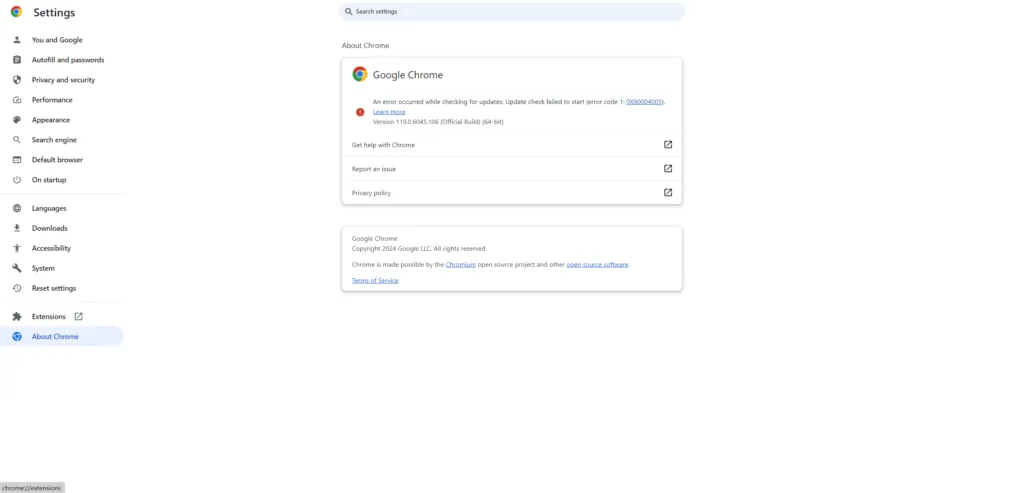
7. Try Another Browser
If the above solutions don’t work, Using another browser helps isolate whether the issue is with Chrome or the games themselves. try playing Facebook games in another browser. If games work in another browser, consider resetting Chrome to fix underlying issues.
Facebook games are a great way to pass the time, but it can be frustrating when they don’t load properly in Google Chrome. Hopefully, one of these solutions has helped, and you can now enjoy your favorite games without any issues.
Unleash your inner gamer on Facebook and enjoy a seamless gaming experience in Chrome!