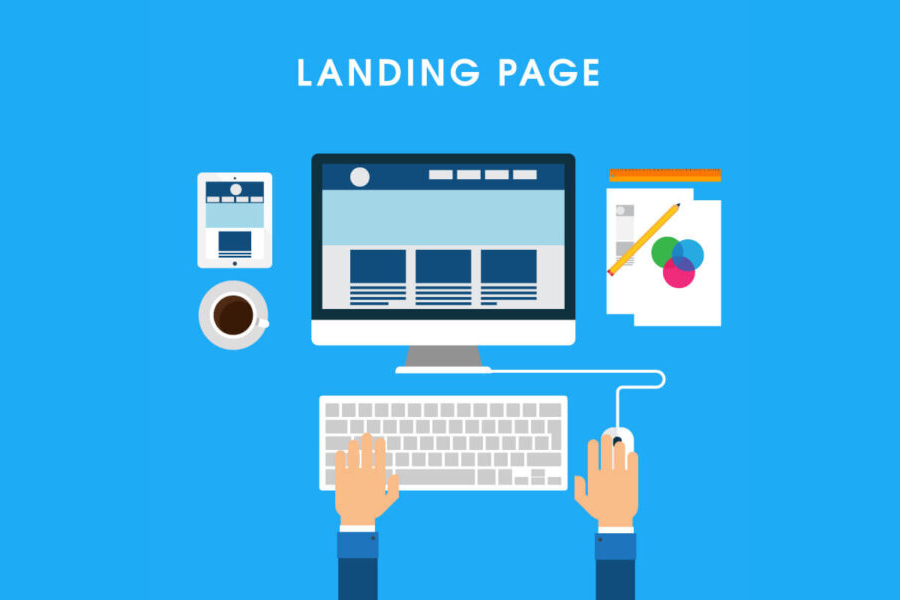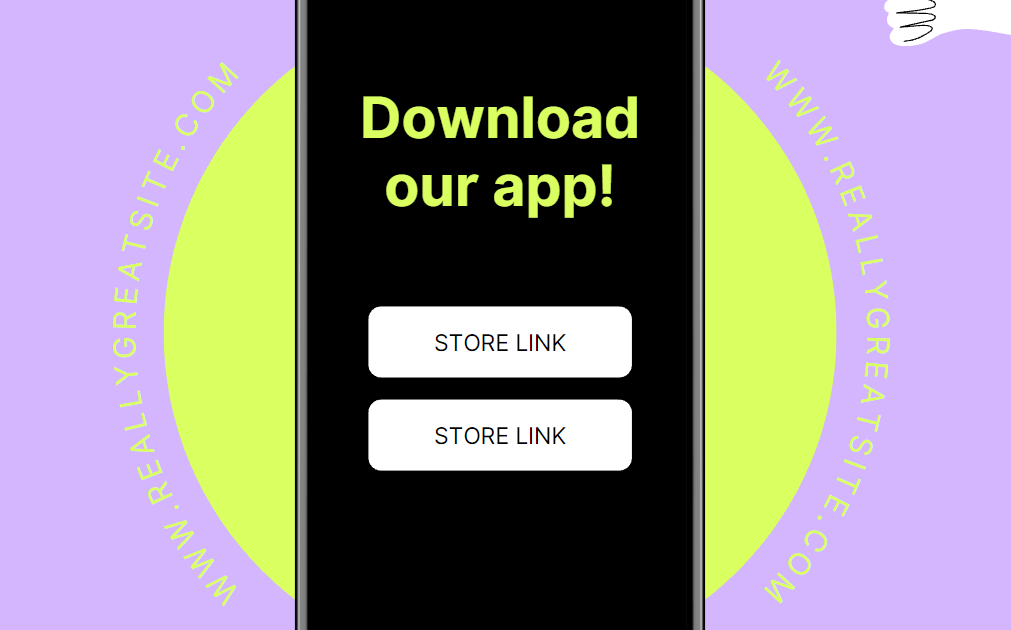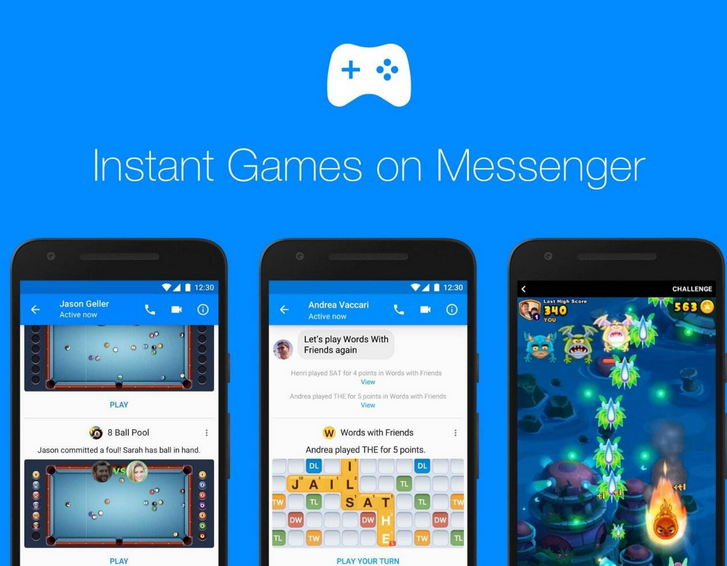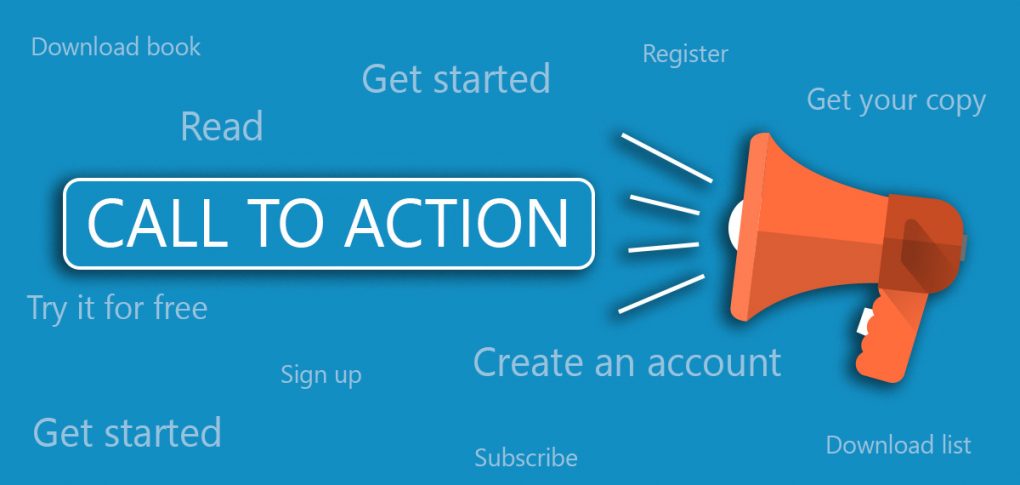Launching an app on Google Play Store is a crucial step in bringing your digital product to a global audience. Whether you're a seasoned developer or a newcomer, understanding the process can significantly impact the success of your app. In this comprehensive guide, we’ll walk you through the essential steps to effectively launch your app on Google.
Step 1: Prepare Your Google App
Before you can launch your app on Google Play Store, ensure it's fully developed, tested, and optimized. Here are the critical steps:
- App Development: Use appropriate programming languages and frameworks to build your app. Make sure it offers unique features and a smooth user experience.
- Testing: Conduct thorough testing to fix bugs and improve performance. Use beta testing with a small group to gather feedback.
- Optimize for Performance: Ensure your app is optimized for different devices and screen sizes. Check for memory usage and battery consumption.
Step 2: Create a Google Developer Account
- To publish your app on the Google Play Store, you need a Google Developer account.
- Sign Up: Visit the Google Play Console and sign up with your Google account.
- Pay the Registration Fee: There's a one-time registration fee of $25.
- Complete Your Profile: Fill out all necessary details and agree to the terms and conditions.
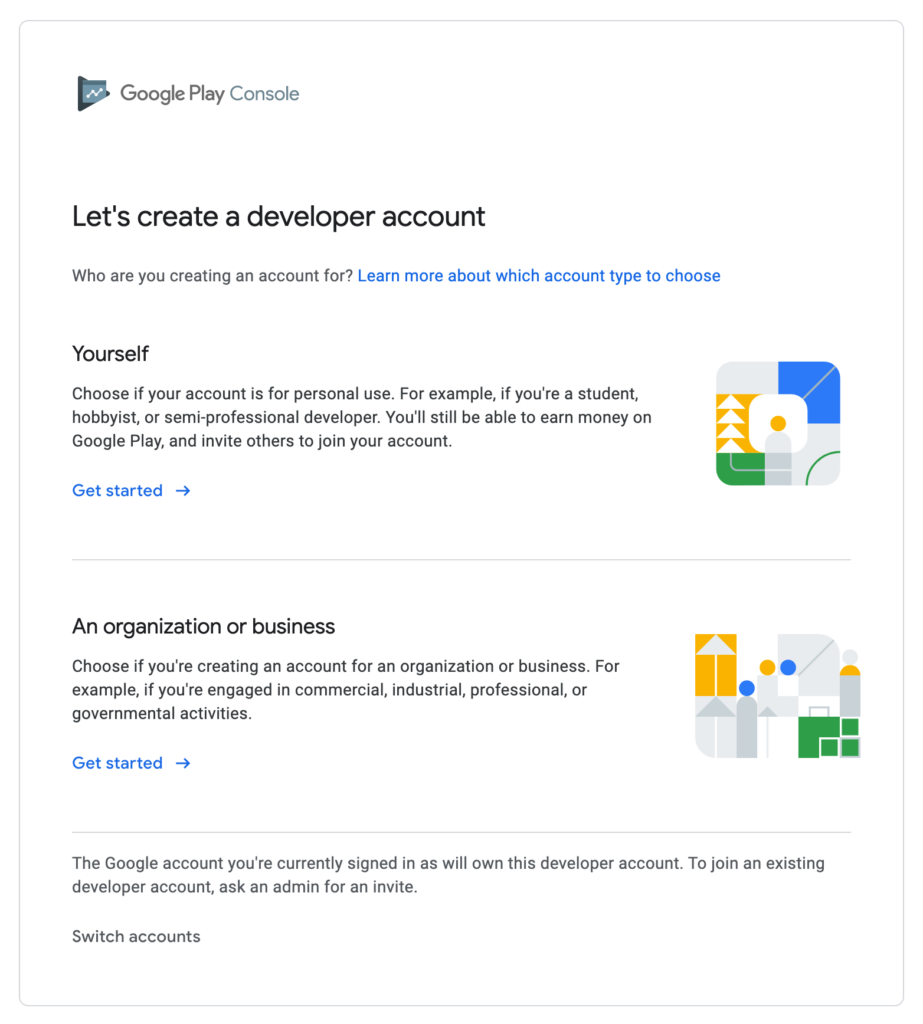
Note: Financial, health, VPN, and government apps can no longer be published using a personal account. Ensure you use an appropriate business account for these categories.
Step 3: Prepare Google Play Store Listing
The store listing is crucial as it’s the first impression users will have of your app. Make sure it’s compelling and informative.
- App Title: Choose a catchy and relevant name.
- Description: Write a detailed description of your app. Highlight its unique features and benefits.
- Screenshots and Videos: Upload high-quality screenshots and an engaging video that showcase your app’s features.
- App Icon: Design a professional and attractive app icon.
- Category and Tags: Select the appropriate category and tags to help users find your app.
Step 4: Upload Your App
Now that your store listing is ready, it's time to upload your app.
- Prepare the APK/Bundle: Ensure your app’s APK or app bundle is ready. Optimize it for different devices and check for any last-minute bugs.
- Upload: Go to the Google Play Console, navigate to the ‘All Apps’ tab, and select ‘Create App.’ Follow the prompts to upload your APK or app bundle.
- App Details: Fill in all the necessary details, including the app version, target audience, and content rating.
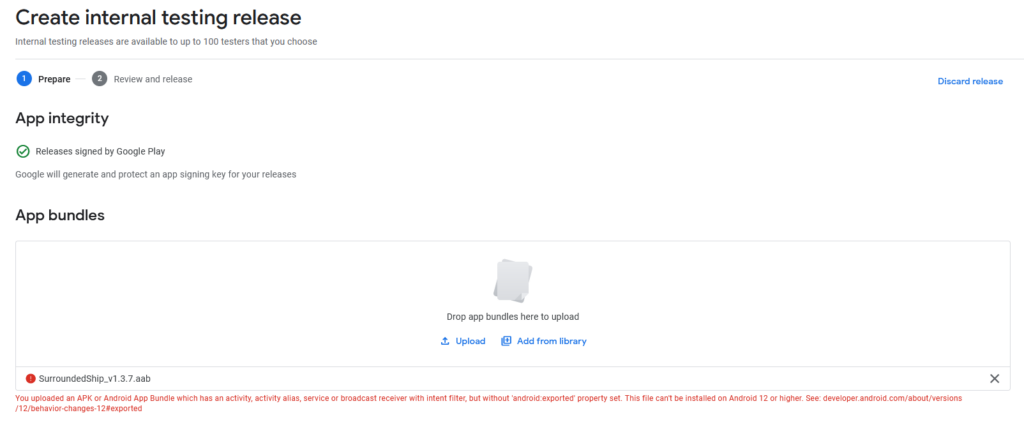
Step 5: Set Pricing and Distribution
Decide whether your app will be free or paid and select the countries where it will be available.
- Pricing: Set your app as free or set a price. Remember that free apps cannot be changed to paid later.
- Distribution: Choose the countries where you want your app to be available. You can also opt-in for specific devices and programs like Android TV or Wear OS.
- Content Guidelines: Ensure your app adheres to Google’s content guidelines and policies.
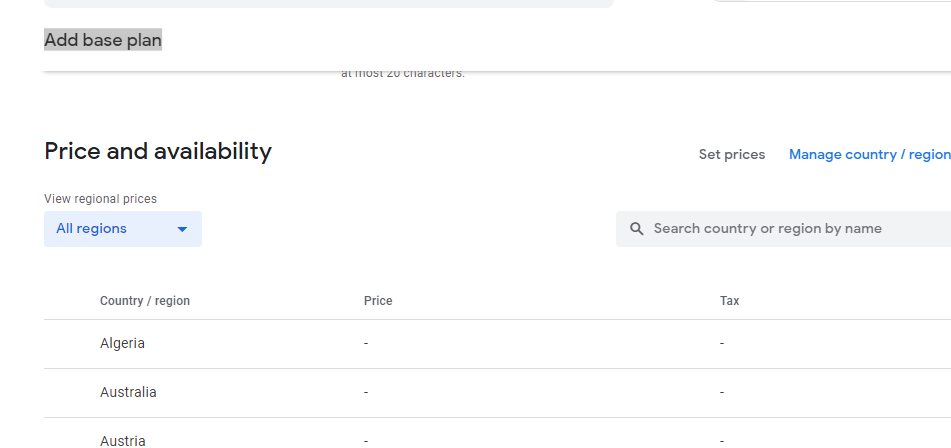
Important Update: Google is enhancing the quality requirements for apps on the Play Store. Starting August 31, apps with limited functionality or content (e.g., plain text apps, single wallpaper apps) will no longer be allowed. This measure aims to remove low-quality apps from the platform. In 2023, Google blocked 2.28 million apps for policy violations and user safety concerns and banned 333,000 developer accounts for repeated violations and issues like fraud and malware.
Given these stricter regulations, ensure your app has comprehensive features and high-quality content before submitting it for review.
Step 6: Publish Your App
Once everything is in place, it’s time to publish your app.
- Review: Double-check all the details, screenshots, and descriptions.
- Submit for Review: Submit your app for review. Google will review it to ensure it complies with their guidelines.
- Launch: Once approved, your app will be live on the Google Play Store.
Tips for Secure and Successful App Submission
To enhance the security and success of your app submission, it's crucial to follow a few best practices. Start by using an older Gmail account with local information, ensuring consistency in the market details, the IP address used for upload, and the Gmail registration itself. Make sure your billing address and registration address match perfectly. For verification purposes, rely on local information and cards.
Be meticulous with your package name, adhering to all guidelines to avoid any issues. A stable network connection is essential during the upload process to prevent disruptions. Finally, maintain a well-established website domain that has been active for at least one year to meet Google's requirements.
By adhering to these guidelines and leveraging feedback from Google's direct advertisers, you can enhance the likelihood of a smooth app submission process.
Launching an app on Google Play Store can be a game-changer for your digital product. By following these steps, you can ensure a smooth and successful launch. Remember, the key to a successful app is not just a great launch but continuous improvement and user engagement.